| Tap | Long-press | |
|---|---|---|
| Switch layer type to be added | Open settings view | |
| Add layer: |
Two-step remove of active layer
1. If the layer has acquired content, remove the content |
|
| Camera-Layer | ||
| Image-Layer | ||
| Map-Layer GoogleMaps | ||
| Map-Layer OpenStreetMap | ||
| Paint-Layer | ||
|
Acquire content of active layer
If Aviary Photo Editor is installed: |
Export mashup to file Acquires content automatically if necessary |
|
| Activate next layer | Move active layer up in the stack | |
| Activate previous layer | Move active layer down in the stack | |
|
Open info/status screen Status indicators: |
Open favorite template Opens a template from Folder for Templates... .The used file-name depends on the current 'Add layer' button:
Camera = FAV.apmt If the specific file does not exist, FAV.apmt is used. |
|
| A warning | error message has been triggered | ||
| Network connection is active | not active | ||
| Location available | GPS is on, no location yet | GPS is off | ||
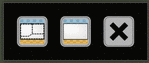 |
Buttons on exit dialog, from left to right: Remove all contents Remove all layers Exit app |
|
| Menu items | ||
| Extract template files from the donation app to Folder for Templates.. . |
||
| Save the mashup as template | ||
|
Load a template Adds the layers from the file to the current layers |
||
|
Open a template Removes current layers and loads layers from file |